Lenovo n200
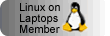
This report is listed on Linux on Laptops and TuxMobil.
Introduction
I searched for a new computer for my girlfriend in the last weeks. The main board of her PC has a defect and I was now looking for a small PC based on a MicroATX or MiniITX board. But these PCs are quite expensive, so I also had a look for inexpensive notebooks. There is currently this hype around NetBooks. But after checking the prices for notebooks and NetBooks, I found a Lenovo 300 N200 for 350 €. This is only a little bit more expensive than a Asus EeePC, which is about 299 €. One factor, why this Lenovo is so cheap is, I think, that there is “only” FreeDOS included. But that’s absolutely what I’m looking for. I want to install Linux, anyway. The Lenovo has much more power and much better equipment. So I bought this Lenovo notebook.
Technical data
Here are the technical data of the Lenovo 3000 N200 (type 0769):
- Intel Celeron 550 processor with 2GHz
- 512 MB PC2-5300 DDR2 SDRAM
- 120 GB hard disc (serial ATA)
- Intel Graphics Media Accelerator X3100 (GM965)
- 15,4” WXGA (1280x800) TFT display (VibrantView)
- 24x CD/DVD dual layer recorder (PATA)
- Intel ICH8 HD sound card
- MWave 56k modem
- Intel 3945ABG wireless LAN
- Broadcom BCM5906M 10/100 MBit LAN
- IEEE1394 Firewire (Ricoh R5C832)
- USB 2.0
- Bluetooth
- Touchpad
- Finger print reader
- Ricoh Multi-card-reader
For more details you can check the output of the lspci command you can find here.
My first impression after I received the notebook was that it is big, but nice to work with. It is big because of the wide TFT screen. Except that, the form factor is more or less normal. The quality seems not to be as good as the IBM series notebooks, but it is mainly the look, which gives me this impression. If you take this great price into account, the notebook is really worth buying it. The keyboard layout is a little bit different from my HP NC6120, but that is something you get used to.
Install Debian GNU/Linux
So I started to install Linux. As for my HP NC6120 I chose Debian GNU/Linux in its testing version. I almost always use testing, because it is more up to date than the stable editions but is stable enough for daily use. So I downloaded the latest network installation CD image from the Debian web page. After connecting the notebook to the network, inserting the CD and booting from it, everything went quite well. I chose the graphical installer, which is really comfortable. I chose to install a desktop environment and the laptop packages. After the installation was finished, the notebook was already running well with Debian. Of course there is some fine-tuning necessary, but that is normal and also depends on your personal expectations.
Kernel
Currently I use the default Debian 2.6 Kernel. All the components I have used so far, are running well with the default Kernel. So nothing to work on. You can find here a list of the modules that are loaded when the system is running.
Wireless LAN
The driver for the Intel 3945ABG adapter is already included in the Debian Kernel. Its name is iwl3945. The only thing
you have to install in addition is the firmware. But this is in the Debian repository. It is on the non-free section,
so you have to change your /etc/apt/sources.list file and add the “non-free” section to the end of each installation
source. I also added the contrib section there.
Now you can install the package firmware-iwlwifi and after unloading and reloading the driver module for the wireless
LAN card, everything should work.
LAN
The tg3 driver is used for the Broadcom LAN card. I did not have to change anything here, worked out of the box.
X11
The drivers for the Intel graphics adapters are getting better and better. So for the N200 no special workarounds are required. The WXGA resolution of 1280 by 800 pixels was used from the beginning for me. A great tool to adjust the screen settings and to configure multiple screens is grandr. It’s a Gnome tool, but can be used for KDE, too, I think. With this tool you can arrange your screens, enable/disable them, change the resolution etc. And all this works on the fly :-)
The only thing I had to adapt in the xorg.conf file was the section for the touch pad. I like to have this scrolling functionality at the right border of the touch pad. This was not working in the beginning. You can find the settings in my xorg.conf file.
I also added a virtual resolution there so that I can use multiple screen layouts.
Power Management
Suspend to disk
I tried suspend to disk once and it worked out of the box. Only the wireless LAN adapter was not able to connect after the resume. But I did not check it further yet.
Suspend to RAM
This also worked out of the box. But I had the same problem with the wireless LAN adapter as for suspend to disk.
Frequency scaling
This does not work, unfortunately. I did not find the correct driver to get frequency scaling yet. Any hints?
Modem
I did not try it yet.
Sound
The sound card works well. There is a problem that the front speaker don’t work. This can be fixed by adding the
following line to your /etc/modprobe.d/alsa-base:
1
options snd-hda-intel model=lenovo
After reloading the driver, you can get sound from the built in speakers.
Bluetooth
I did not try it yet, but it seems to work.
USB
Works well, nothing to do.
IEEE1394 Firewire
I did not test it yet.
PCMCIA/Cardbus
Not tested yet.
DVD/CD writer
Works out of the box.
Multi-card-reader
Not checked yet.
Pictures

Front of the N200 with speakers, WLAN switch, WLAN, Bluetooth, battery and suspend LED

The right side with earphone, microphone, 3x USB, DVD and VGA connector

Back side with S-Video, Modem and power connector

The left side with Kensington connector, USB, Firewire Ethernet and the PCMCIA/SD-Card compination

Bottom side

Keyboard, touch pad and finger print reader

The glossy display